#odoo selection field widget
Explore tagged Tumblr posts
Text
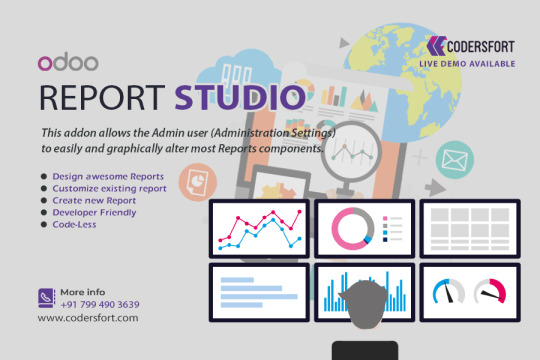
Create a New Report with Odoo Report Designer ?
Odoo Report Designer, Another application tool in the Odoo platform, the Odoo report designer, allows you to further tailor some platform features to your needs. You can add modified features to the various operating modules using the Odoo Report designer module, or you can build brand-new modules with modified features.
Let's talk about the steps needed to create a report in Odoo.
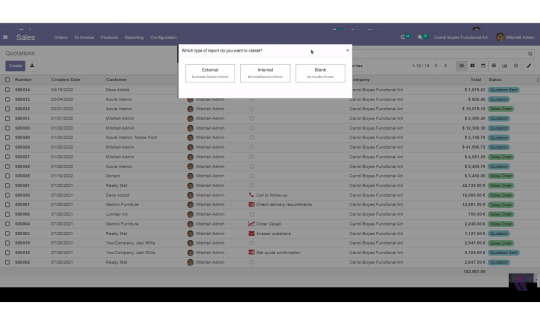
Odoo Report Designer: Select Report Type
If you are using the Odoo Report Designer module to create a new module, you must configure the reporting features by choosing the Reports menu, which will be presented to you in the following window as shown in the figure. On the other hand, if you want to modify an existing module, choose the Studio icon found in your Odoo dashboard. This will take you to the same window as shown in the illustration.
When you select the window, a pop-up box will appear asking you to select the type of report you want to be integrated with the corresponding operations or module. Here, you must select a report's format from one of three pre-set options: External with Business header and footer, Internal with Minimal header and footer, or Blank with No header and footer.
Odoo Report Designer: The Add menu
In Odoo Report Designer, the various elements that you can configure to the reports are contained in the Add menu exactly as shown in the image. You can assign the necessary field to the report using the block options that are available under various classifications, including Block, Inline, Table, and Column.
In Odoo Report Designer You have the option to edit text, images, the address book, the title block, etc. in the block section. The inline section offers an inline option. In the table section, there are also options for adding or modifying tables. The column section also offers options for customizing columns.
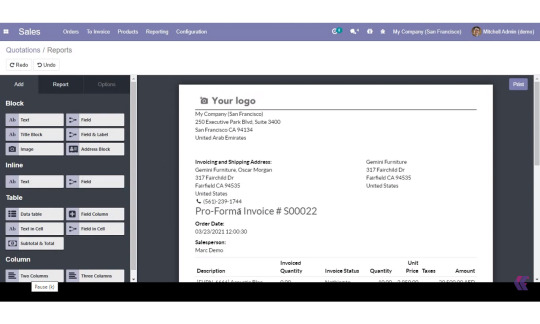

Odoo Report Designer: The Options Menu
With the help of the available Options menu, In Odoo Report Designer you can further configure and add custom aspects to the reports once the blocks and these configurable aspects have been added. For developers with prior programming experience who want to add more elements, there is also an HTML editor window available. The widgets and the field expression can both be set up for the report to work.
The option to hide badges can be enabled or disabled, and you can also assign an address separator. Additionally, the Width, Margins length, and Displayed Fields can all be described. Additionally, you can describe the Text decoration, Alignment, Font Style, and Colors. You can also discuss the visibility aspect.
Odoo Report Designer: Report Menu
Last but not least, the report Name can be customised under the Report menu, as shown in the image. You can describe the Paper Format of the particular report if you need to print it and you need it to be suitable for the paper type of your choice. Additionally, by designating the appropriate option, you can restrict visibility to specific groups.
When you select the print option, you will be prompted to save the report in Odoo Report Designer.
When the developer mode is enabled, additional fields appear, such as Class under Options and Reload from attachment under Report.
#odoo#odoo services#odoo erp#odoodevelopment#odooimplementation#odoo apps#odoo customization#odoo modules#odoo report designer#odoo report
0 notes
Link
Convert one2many field into selection field, Use radio widget in one2many field, Set default value of selection field using context, Odoo widget
#odoo#odoo services#Odoo Customization#Odoo Implementation#Learn Odoo#learn openerp#odoo tutorial#Open ERP implementation#openerp#openerp tutorial#Odoo Tips#odoo technical tips#odoo customization services#one2many#odoo widget#odoo radio widget#odoo wizard#odoo selection field widget#Convert one2many field into selection field Use radio widget in one2many field Set default value of selection field using context Odoo widge#odoo radio button#radio button widget in odoo#convert one2many into selection field in odoo
0 notes